Why You Need a Password Manager for Online Security
May. 24, 2024

Caroline McCarthy
She’s passionate about researching any new advances in technology, making heran expert on topics ranging from online security to cryptocurrencies.

In today’s digital age, managing numerous online accounts has become a challenging task, especially when it comes to maintaining strong, unique passwords for each one. This is where a password manager becomes an invaluable tool. A password manager is a software application designed to store and manage your passwords in a secure, encrypted database. Here’s why using a password manager is crucial for enhancing your online security.
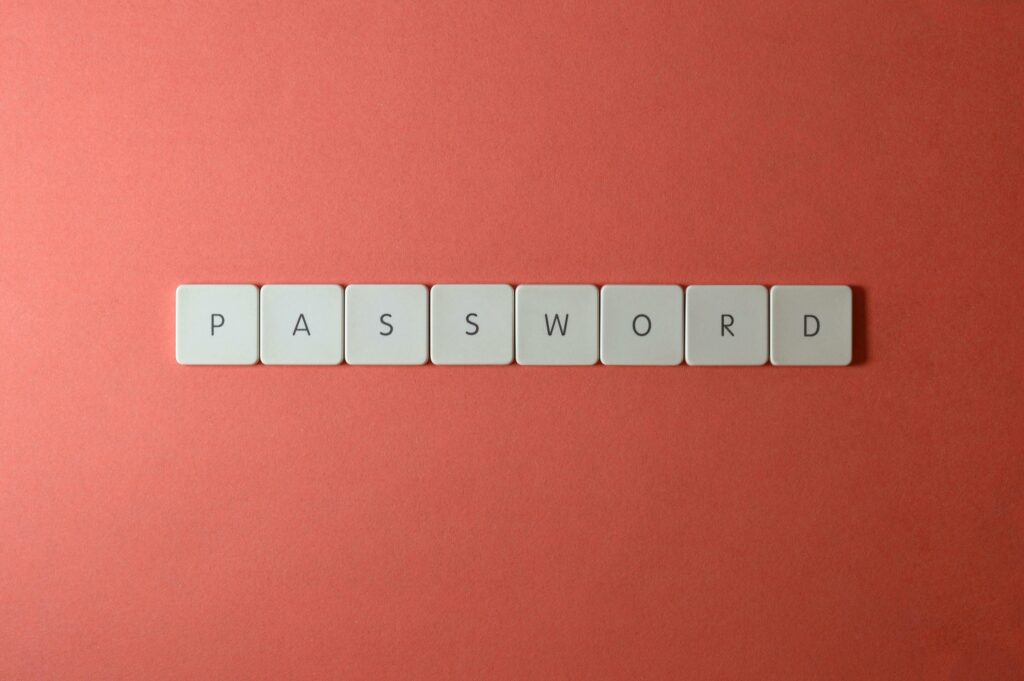
The Problem with Weak and Reused Passwords
One of the most common vulnerabilities in online security is the use of weak or reused passwords. Many people opt for simple, easy-to-remember passwords or reuse the same password across multiple sites to avoid the hassle of remembering different credentials. Unfortunately, this practice significantly increases the risk of a security breach. If one account is compromised, all other accounts using the same password are immediately at risk.
Using common or easily guessable passwords is a significant security risk, yet many people continue to use simple passwords due to their convenience. Studies and data breaches often reveal that a significant number of people still use very basic passwords, making them vulnerable to hacking and other cyber threats. Here are some of the most popular passwords around the world:
1. 123456
“123456” is consistently at the top of the list for most common passwords. Its simplicity and ease of typing make it a popular choice, despite being highly insecure.
2. password
The word “password” is another frequently used password. It is one of the first guesses for any hacker and offers no real protection.
3. 123456789
Another extension of the simple numerical sequence, “123456789” is often used by people who think adding more digits makes it more secure, which is not true.
4. 12345678
Similar to “123456,” this eight-digit sequence is a common choice, often used to meet the minimum character requirements for some websites.
5. 12345
Even shorter numerical sequences like “12345” are popular but extremely insecure.
6. 1234567
This seven-digit sequence is another common but insecure password choice.
7. qwerty
Based on the layout of the standard keyboard, “qwerty” is a popular password but easily guessable.
8. abc123
Combining the beginning of the alphabet with the first numbers, “abc123” is another frequently used, yet weak, password.
9. password1
Adding a number to “password” to meet basic security requirements is a common practice, but it does not significantly increase security.
10. 111111
Repeating a single digit six times is easy to remember but offers no real security.
11. 123123
This repetitive numerical sequence is also commonly used and very insecure.
12. admin
Often used as the default password for many administrative accounts, “admin” is frequently exploited by hackers.
13. letmein
“Letmein” is a phrase-based password that many users opt for, thinking it’s somewhat unique, but it’s actually quite common.
14. welcome
“Welcome” is another word-based password that is popular but not secure.
15. monkey
For unknown reasons, “monkey” has appeared frequently on lists of common passwords, making it a poor choice for security.
Why Common Passwords Are Dangerous
Using common passwords makes you highly susceptible to a range of cyber threats. Here’s why:
1. Easy to Guess: Hackers use techniques like brute force attacks and dictionaries of common passwords to quickly guess these simple passwords.
2. Data Breaches: When websites experience data breaches, the leaked password lists often contain these common passwords, making it easier for hackers to gain access to other accounts.
3. Automated Attacks: Cybercriminals use automated scripts that try the most common passwords first, often successfully gaining access to poorly secured accounts.
How to Create Strong Passwords
To enhance your online security, it’s essential to use strong, unique passwords for each of your accounts. Here are some tips:
1. Use a Password Manager: Password managers generate and store strong, unique passwords for each of your accounts, so you don’t have to remember them all.
2. Make it Long: The longer the password, the more secure it is. Aim for at least 12-16 characters.
3. Mix Characters: Use a combination of upper and lower case letters, numbers, and special characters.
4. Avoid Common Words and Sequences: Don’t use easily guessable information like “password,” “123456,” or your name.
5. Use Passphrases: Create a password by combining several random words into a passphrase. This can be easier to remember and still very secure (e.g., “PurpleGiraffe!Sunset99”).
While it might be tempting to use simple passwords for the sake of convenience, the security risks far outweigh the benefits. By understanding the most common passwords and their vulnerabilities, you can take steps to create stronger, more secure passwords and protect your online accounts from unauthorized access. Consider using a password manager to simplify the process of managing and securing your passwords, ensuring that each of your accounts is well-protected against potential cyber threats.
Benefits of a Password Manager
1. Strong, Unique Passwords for Every Account:
A password manager generates strong, random passwords for each of your accounts. These passwords are typically complex and difficult to guess, significantly enhancing the security of your online presence. By using a unique password for every account, you prevent a single breach from jeopardizing multiple services.
2. Simplifies Password Management:
Remembering multiple complex passwords can be daunting. A password manager stores all your passwords securely, so you only need to remember one master password. This master password unlocks your password manager, granting you access to all your other passwords.
3. Enhanced Security Features:
Many password managers offer additional security features such as automatic password updates, breach alerts, and secure sharing options. They can notify you if any of your stored passwords are found in a data breach, prompting you to change them immediately.
4. Convenience Across Devices:
Password managers often sync across multiple devices, including smartphones, tablets, and computers. This ensures that you have access to your passwords no matter where you are, providing seamless security and convenience.
5. Auto-Fill Capabilities:
Password managers can automatically fill in login credentials on websites and apps, saving you time and reducing the risk of entering passwords on phishing sites. This auto-fill feature also minimizes the chances of keylogging attacks, where malicious software records your keystrokes.
Choosing the Right Password Manager
When selecting a password manager, consider the following factors:
– Security: Ensure the password manager uses strong encryption methods to protect your data. Look for features like two-factor authentication (2FA) for an added layer of security.
– Usability: The password manager should be user-friendly and compatible with your devices and browsers. A seamless user experience encourages consistent use.
– Features: Assess the additional features offered, such as password strength analysis, breach alerts, and secure sharing options.
– Reputation: Choose a reputable password manager with positive reviews and a solid track record in the cybersecurity industry.
Many modern antivirus solutions include a built-in password manager as part of their comprehensive security suites. Integrating a password manager with antivirus software provides users with a unified platform for managing cybersecurity, enhancing convenience and overall protection. Here are some notable antivirus programs that come with a password manager:
1. Norton 360
Norton 360 is a well-known antivirus suite that includes a robust password manager. Norton’s password manager stores and automatically fills in your credentials, generates strong passwords, and syncs across multiple devices. Norton 360 also offers comprehensive protection against viruses, malware, phishing, and other online threats.
Kaspersky Total Security offers a password manager that helps you create and store strong, unique passwords for all your accounts. It syncs passwords across your devices and provides additional features like auto-filling login forms. Kaspersky’s antivirus software is renowned for its effective protection against a wide range of cyber threats.
Bitdefender Total Security includes a password manager known as Bitdefender Password Manager. This tool securely stores your passwords, credit card details, and other sensitive information, and it can generate strong passwords for new accounts. Bitdefender’s antivirus capabilities are top-notch, providing excellent protection against malware, ransomware, and phishing.
Avast Premium Security comes with Avast Passwords, a password manager that securely stores your passwords, auto-fills login details, and generates strong passwords. Avast’s antivirus suite offers comprehensive protection against malware, ransomware, and other online threats, with additional features like a firewall and Wi-Fi security scanner.
McAfee Total Protection includes True Key, a password manager that stores and manages your passwords, synchronizes them across devices, and allows secure login with multi-factor authentication. McAfee’s antivirus features provide extensive protection against viruses, malware, spyware, and other online dangers.
6. Trend Micro Maximum Security
Trend Micro Maximum Security includes a password manager that securely stores and auto-fills your login credentials. It helps you generate strong passwords and offers additional security features to protect against malware, ransomware, and phishing attacks.
7. ESET Smart Security Premium
ESET Smart Security Premium features ESET Password Manager, which securely stores your passwords, generates strong passwords, and syncs them across your devices. ESET’s antivirus solutions are well-regarded for their effectiveness in detecting and neutralizing various cyber threats.
Why Combine Antivirus and Password Manager?
Combining antivirus software with a password manager provides several benefits:
1. Unified Security Solution: Having both antivirus and password management in one package simplifies the management of your cybersecurity tools, ensuring seamless protection.
2. Cost-Effective: Purchasing a security suite that includes both antivirus and password manager can be more cost-effective than buying these tools separately.
3. Enhanced Convenience: A single dashboard for managing security settings and password storage streamlines user experience, making it easier to maintain strong security practices.
4. Integrated Features: Some security suites offer additional features that work in tandem with the password manager, such as dark web monitoring, which alerts you if your credentials are found in data breaches.
Choosing the Right Solution
When selecting an antivirus solution with a password manager, consider the following factors:
– Security Features: Ensure the antivirus provides comprehensive protection against all types of threats, including malware, ransomware, phishing, and more.
– Ease of Use: The password manager should be user-friendly, with features like auto-fill and password generation to simplify your online activities.
– Cross-Device Compatibility: Check that the antivirus and password manager can sync across all your devices, including computers, smartphones, and tablets.
– Reputation and Reviews: Opt for a well-reviewed and reputable antivirus solution to ensure you’re getting reliable and effective protection.
Implementing a Password Manager
To get started with a password manager:
1. Choose a Password Manager: Select a password manager that meets your needs in terms of security, features, and usability.
2. Set Up Your Account: Download the password manager and create an account, setting a strong master password that you can remember but is hard to guess.
3. Import Existing Passwords: Many password managers allow you to import passwords from browsers or other password managers, simplifying the transition.
4. Update Weak Passwords: Use the password manager’s features to identify and update weak or reused passwords.
5. Enable Two-Factor Authentication: For added security, enable 2FA for your password manager and any other accounts that support it.
Conclusion
Integrating a password manager with your antivirus software provides a robust, all-in-one solution for your cybersecurity needs. Many leading antivirus programs now include password managers, offering a convenient and effective way to manage your online security. By choosing an antivirus suite with a built-in password manager, you can enhance your protection against cyber threats while ensuring that your passwords are strong, unique, and securely stored. This integrated approach helps simplify your security management, making it easier to stay safe in the digital world.
5.0 out of 5
- VPN for private, 24/7 Customer Support
- Real-time antivirus protection
- Windows, Mac, Android, iOS Compatible
- Exceptional Virus Protection , Malware and Adware
Panda’s antivirus provides top notch protection when searching the internet, downloading files, or doing just about anything else. Panda’s security performs remarkably well in lab-tests, and consistently outperforms its competition. The powerful software does, however, run constantly in the background. Some users have noted that this may have a negative impact on the performance of your computer.

4.5 out of 5
- Windows, Mac, Android, iOS Compatible
- Removes Spyware, Malware and Adware
- 100% Guarantee Virus Removal or Money-Back
- VPN Internet Security & Web Protection
If elite level security is your main concern, Norton may be the perfect choice for you. The software has scores top ratings in lab tests and offers a 100 % virus free guarantee. Let’s look at some of their security features.

4.5 out of 5
- Highly Affordable
- Real Time Protection
- Windows, Mac, Android, iOS compatible
- Performance Optimization Tools
Total AV monitors in real-time, checking all downloads, links, and executables as you access them. The protection offered is nothing short of great, if only for the fact that it doesn’t slow down your system. Total AV is, however, a relatively young company, and their reliability has yet to be proven in independent lab-tests. Despite this, their software is trusted by millions of users, and is generally very well reviewed. Let’s look at some of their security features.

4.0 out of 5
- Compatible with All Major Operating Systems
- 100% Virus Removal Guarantee
- 30-Day Money-Back Policy
McAfee Antivirus is also known to be one of the simplest antivirus solutions to use, making it ideal even for users who are not extremely adept at using computers. All features are enabled and pre-configured for users to simplify usage for beginners. The software comes with parental controls, firewall protection, scheduled scans and more to help users keep their systems secure. McAfee has been at the helm of online security globally and the security software company shows no signs of slowing down with its latest software.
